Introduction
CorelDRAW Standard 2021 is a graphic design software that provides the essential tools and features for creating eye-catching logos, icons, and illustrations for your hobby or home business. With CorelDRAW Standard 2021, you can design graphics for flyers, brochures, web pages, social media posts, and more. You can use vector illustration and page layout tools to create and edit vector graphics, logos, icons, layouts, and more. You can use photo editing and pixel-based design tools to edit and enhance your photos, create pixel art, and apply effects and filters. You can also use the typography and font management tools to add and format text and create and manage font collections.
CorelDRAW Standard 2021 also includes CorelDRAW.app, a web-based application that lets you access and edit your CorelDRAW files from any device, anywhere. CorelDRAW Standard 2021 is a software that can help you turn your ideas into reality and create stunning graphic designs for your personal or business needs.
How to design a logo with CorelDRAW Standard 2021
A logo is a visual representation of your brand identity, and it should be unique, memorable, and relevant to your target audience. To design a logo with CorelDRAW Standard 2021, you can follow these steps:
- Start by sketching your logo concept on paper or using the CorelDRAW.app web-based application. You can use the Smart Drawing tool to draw freehand shapes and convert them into smooth curves.
- Open CorelDRAW Standard 2021 and create a new document. You can use the preset for Logo Design, which has a page size of 7.5 x 7.5 inches and a resolution of 300 dpi.
- Import your sketch into the document and use it as a reference. You can lock the sketch layer and create a new layer for your logo design.
- Use the drawing tools, such as the Pen, Bézier, Freehand, and Shape tools, to create and edit the vector shapes of your logo. You can use the Object Manager docker to organize and arrange your objects seember.
- Use the fill and outline tools, such as the Interactive Fill, Fountain Fill, Pattern Fill, and Outline Pen tools, to apply colors and strokes to your logo. You can use the Color Palette docker to access and create custom color palettes.
- Use the text tools, such as the Text, Paragraph, and Character tools, to add and format the text of your logo. You can use the Font Manager 2021 to browse, preview, and install fonts on your computer.
- Use the effect tools, such as the Contour, Envelope, Blend, Drop Shadow, and Transparency tools, to add creative effects to your logo. You can use the Effects docker to access and adjust the effects.
- Use the alignment and distribution tools, such as the Align and Distribute, Snap to, and Dynamic Guides tools, to position and align your logo elements. You can use the Property Bar to access and customize the tools.
- Use the export and print tools, such as the Export, Publish to PDF, and Print tools, to save and share your logo in different formats and sizes. You can use the Export for Web dialog box to optimize your logo for web and mobile devices.
How to design an icon with CorelDRAW Standard 2021
An icon is a small graphic symbol that represents an object, function, or concept, and it should be simple, clear, and consistent. To design an icon with CorelDRAW Standard 2021, you can follow these steps:
- Start by researching and brainstorming your icon concept. You can use the CorelDRAW.app web-based application to sketch your icon ideas and get feedback from others.
- Open CorelDRAW Standard 2021 and create a new document. You can use the preset for Icon Design, which has a page size of 1 x 1 inch and a resolution of 72 dpi.
- Use the drawing tools, such as the Pen, Bézier, Freehand, and Shape tools, to create and edit the vector shapes of your icon. You can use the Object Manager docker to organize and arrange your objects.
- Use the fill and outline tools, such as the Interactive Fill, Fountain Fill, Pattern Fill, and Outline Pen tools, to apply colors and strokes to your icon. You can use the Color Palette docker to access and create custom color palettes.
- Use the effect tools, such as the Contour, Envelope, Blend, Drop Shadow, and Transparency tools, to add creative effects to your icon. You can use the Effects docker to access and adjust the effects.
- Use the alignment and distribution tools, such as the Align and Distribute, Snap to, and Dynamic Guides tools, to position and align your icon elements. You can use the Property Bar to access and customize the tools.
- Use the export and print tools, such as the Export, Publish to PDF, and Print tools, to save and share your icon in different formats and sizes. You can use the Export for the Web dialog box to optimize your icon for web and mobile devices.
How to design an illustration with CorelDRAW Standard 2021
An illustration is a visual representation of an idea, story, or concept, and it should be expressive, engaging, and appealing. To design an illustration with CorelDRAW Standard 2021, you can follow these steps:
- Start by planning and sketching your illustration concept. You can use the CorelDRAW.app web-based application to draw freehand sketches and convert them into smooth curves.
- Open CorelDRAW Standard 2021 and create a new document. You can use the preset for Illustration Design, which has a page size of 8.5 x 11 inches and a resolution of 300 dpi.
- Import your sketch into the document and use it as a reference. You can lock the sketch layer and create a new layer for your illustration design.
- Use drawing tools, such as the Pen, Bézier, Freehand, and Shape tools, to create and edit the vector shapes of your illustration. You can use the Object Manager docker to organize and arrange your objects.
- Use the fill and outline tools, such as the Interactive Fill, Fountain Fill, Pattern Fill, and Outline Pen tools, to apply colors and strokes to your illustration. You can use the Color Palette docker to access and create custom color palettes.
- Use the effect tools, such as the Contour, Envelope, Blend, Drop Shadow, and Transparency tools, to add creative effects to your illustration. You can use the Effects docker to access and adjust the effects.
- Use the alignment and distribution tools, such as the Align and Distribute, Snap to, and Dynamic Guides tools, to position and align your illustration elements. You can use the Property Bar to access and customize the tools.
- Use the export and print tools, such as the Export, Publish to PDF, and Print tools, to save and share your illustration in different formats and sizes. You can use the Export for the Web dialog box to optimize your illustration for web and mobile devices.
Conclusion
CorelDRAW Standard 2021 is a graphic design software that can help you design logos, icons, and illustrations for your hobby or home business. It provides the essential tools and features for creating eye-catching graphic designs with vector illustration, page layout, photo editing, and typography. You can also use CorelDRAW Standard 2021 to collaborate and share your work with CorelDRAW.app and cloud-based asset management. CorelDRAW Standard 2021 is a software that can boost your creativity and productivity, and enhance your work and projects.
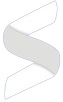






Leave a Reply